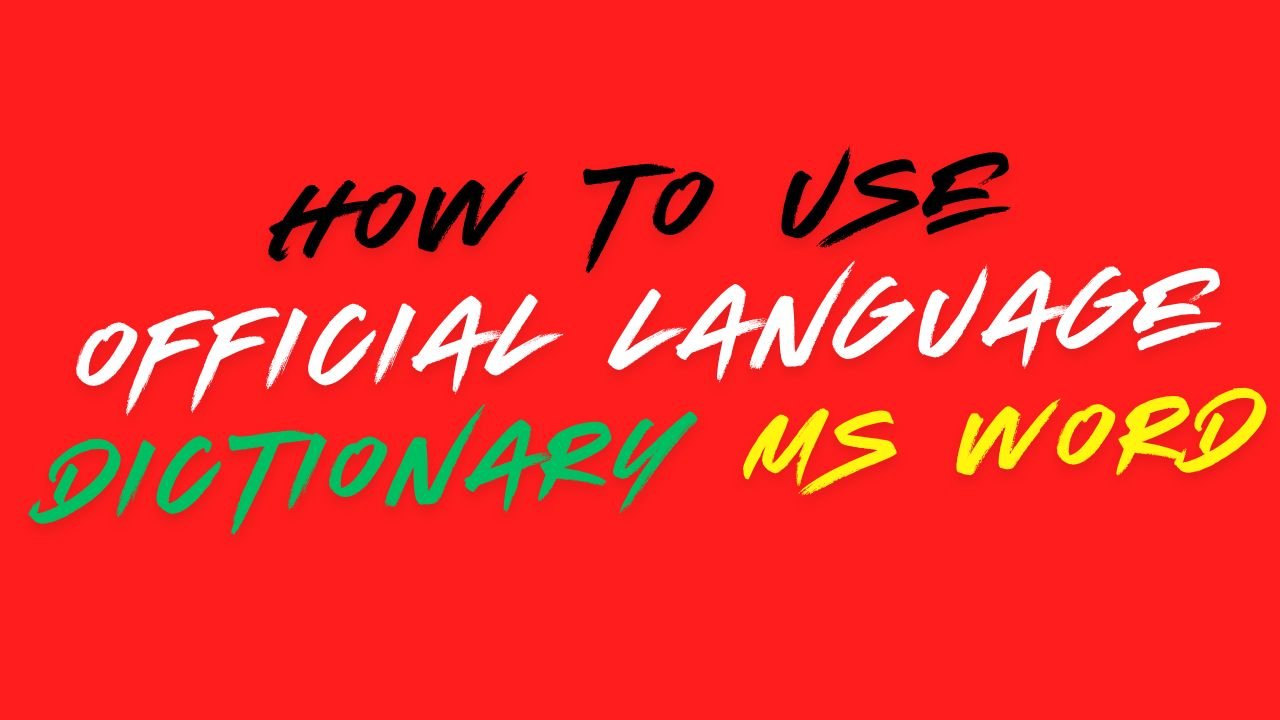Official Language Dictionary can be used for the following purposes:
- Find a matching English phrase for an Indian language word
- Find meaning of an English phrase in Indian languages
- Develop customized personal dictionary for different languages
Official Language Dictionary can be accessed from the ISM menu as shown below. It can also be accessed from the tool bar provided for ISM Macros.


To use Official Language Dictionary follow the steps given below:
Step 1 ▬
Specify the dictionary you want to refer to in Select the dictionary.
Specify the Font type. The data transfer will take place in this font type.
Step 2 ▬
Enter the word whose translation you want to look up, in Enter English word. As you type the word, Select the word list box will get populated with words containing the text you have typed in Enter English word.
Step 3 ▬
Select a word in Select the word field. Select the phrase list box will get populated with a list of probable phrases containing the word selected in Select the word.
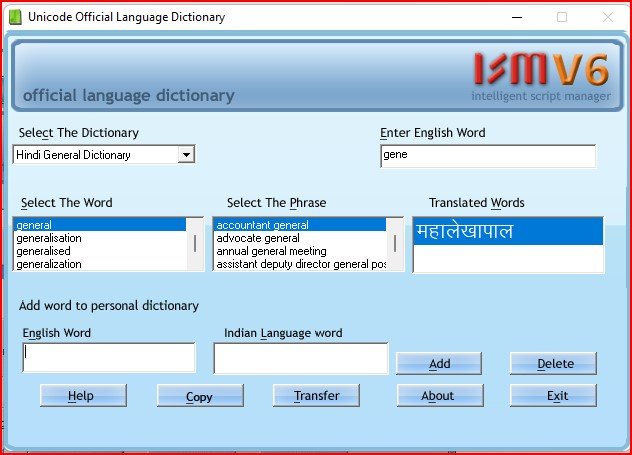
in case of using Unicode OT Font, official dictionary looks like this
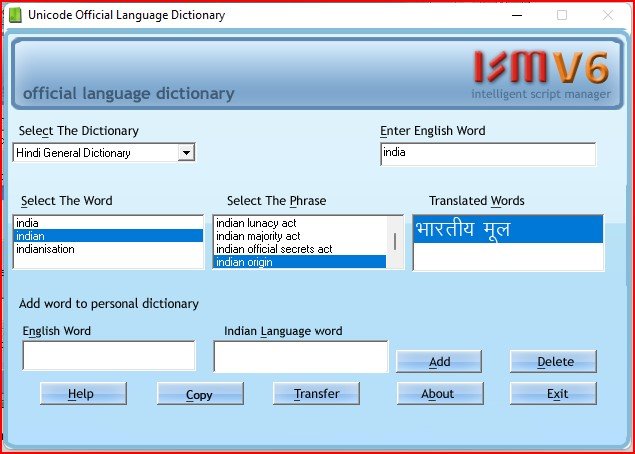
Note ▬ Copy functionality is present only in case of UNICODE.
Step 4 ▬
Select a phrase to view its translation in Translated words. Click on Transfer to copy the translation on to the document.
Building a Customized Personal Dictionary
Adding Words to Personal Dictionary
Step 1 ▬
In Select the dictionary, specify the dictionary in which you want to add translations. Enter the English word for which you want to enter the customized translation in English word in Add word to personal dictionary group box.
Step 2 ▬
Enter the Indian language translation in Indian language word in the Add word to personal dictionary group box. Make sure that the Font type setting is same as that specified on the ISM user interface. Click on Add button. The translation gets updated for all font types.
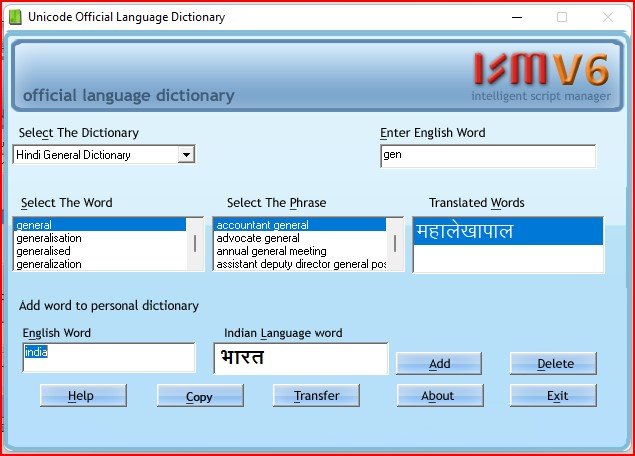
Similarly for Indian language translation in Indian language Unicode word, Unicode enabled dictionary can be used.
Deleting Words from Personal Dictionary
Step 1 ▬
In Select the dictionary, specify the Dictionary from which you want to delete translations.
Step 2 ▬
In Enter English word, enter the word whose translation you want to delete.
Step 3 ▬
Select the translation you want to delete in Translated words and click on Delete.
NOTE ▬ While adding words to Personal Dictionary please take note of the following points:
- In Select the dictionary, select the dictionary depending upon the Language settings on ISM user interface. For example if language selection on ISM user interface is Gujarati, select Gujarati Administrative Dictionary or Gujarati General Dictionary.
- The Font type setting must be same as specified on ISM user interface.
NOTE ▬ While using UNICODE font type, ensure that your OS and Office combination support the selected language