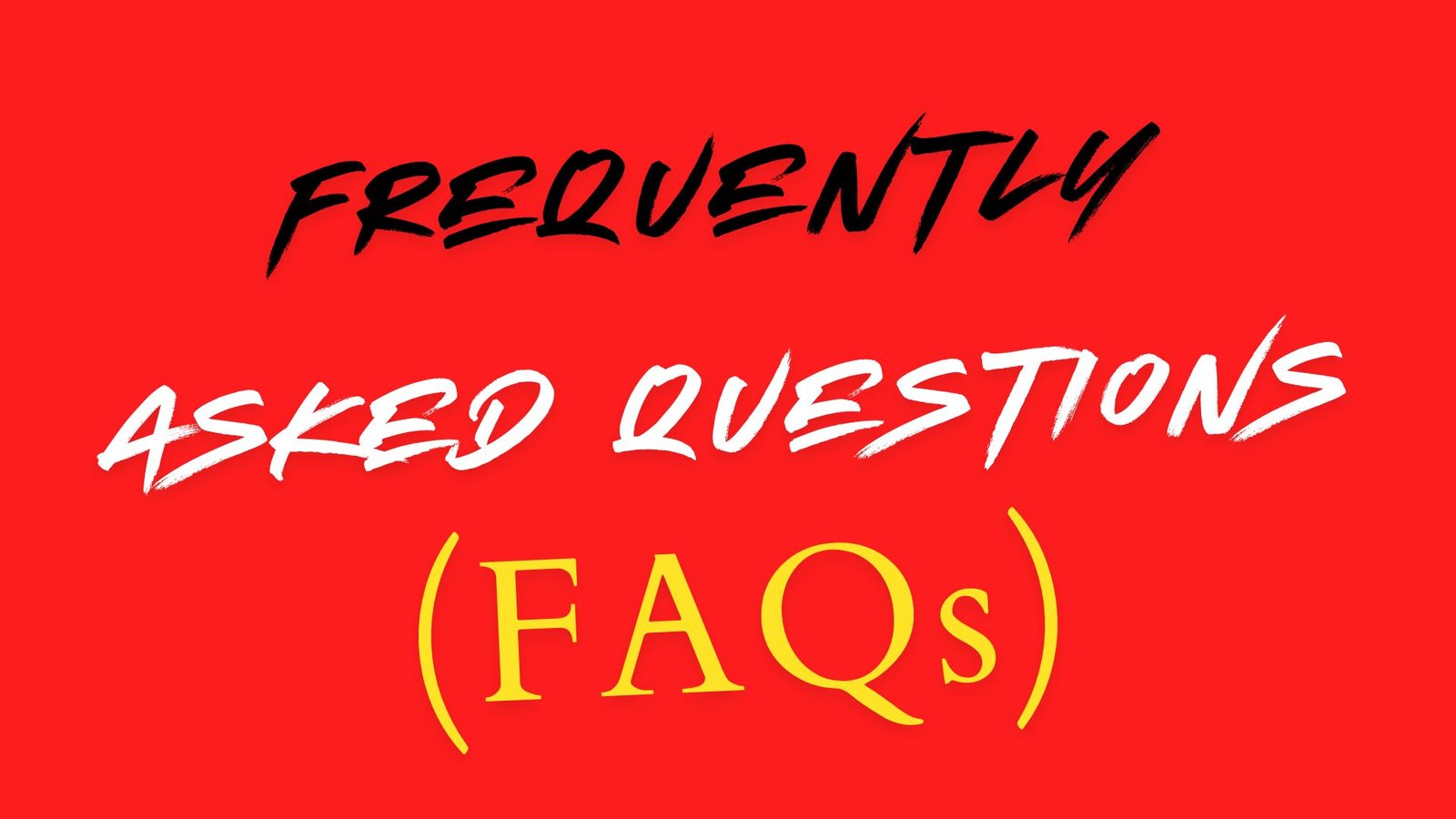Please go through the FAQ’s, In case if the query is not answered send an email to support.gist@cdac.in. If you want to report a problem use the Problem Reporting Form. This will help us analyse the problem faster.
Kindly fill Registration Form at time of installation & while reporting any problem.
The minimum system configuration recommended for ISM V6 is a P-I processor with a processing speed of 166 MHz and 32 MB RAM. ISM V6 occupies 100 MB disk space. Besides this, the fonts occupy approximately 50 KB of disk space per font. A color monitor with a resolution of 1024X768 pixels is recommended.
Yes ISM supports Open Type fonts. Converter to convert ISCII or ISFOC data to Unicode is available in Utilities for MS Office and Utilities for Star Office / Open Office in DOC as well as text format.
Yes. ISM V6 Network version works in different subnet of same LAN e.g. 192.168.x.y. ISM also works on the LAN where server and clients are connected through Wi-Fi.
Yes. C-DAC, GIST has recently released ISM V6 which works on Windows Vista 64 bit. Please get in touch with info.gist@cdac.in for more details.
Yes. Please get in touch with info.gist@cdac.in for more details.
Please get in touch with info.gist@cdac.in for more details.
Please use Bilingual Web fonts for content creation in MS Office 2007.
ISM primarily works only on Windows OS. It supports, Windows 11, Windows 10, Windows 8.1, Windows 8, Windows 7 and Windows XP in both standalone and network (LAN) environment.
ISM ideally supports Windows based packages, which enables the user a facility to select fonts. It has been tested to work on
Office Automation Suites like MS Office 97, MS Office 2000, MS Office XP, MS Office 2003, MS Office 2007, Open Office 3.0, Star Office 6.0, Star Office 7.0 and Outlook Express and so on.
Desktop Publishing packages like PageMaker 6.0, PageMaker 7.0, Corel Draw 8,9,10, Adobe Photoshop (6, 7), MS- Publisher and so on.
Application Development Tools like VB 6.0, Dreamweaver and so on.
Bilingual fonts are not supported in Windows Vista. Please convert all the data to Bilingual Web fonts so that it will look proper on all operating systems of Windows.
Please go to WinDIR \ ISMFiles \OOMacros folder and then run OOMacroPatch.exe to get the ISM Macros for OpenOffice 4.0. Before running the patch, make sure that the open office application is not running (Not even in minimized mode). For E.g. If you are using Windows 11,goto C:\WINDOWS\IsmFiles\OOMacros folder and the run OOMacroPatch.exe file to enable the Macros.
USB dongle will be made available on request. So please contact your GIST channel partner or get in touch with support.gist@cdac.in .
Macintosh version of ISM is not available. We do have Open Type fonts (Unicode based) which work on Mac platform supporting Unicode.
ISM is copy protected by a Hardware Lock that is to be connected to the computers parallel port. Never connect this hardware lock to the serial port, which may spoil it. Without this lock, it is not possible to install and use ISM. On connecting the lock to the parallel port and clicking on ISM, if a message like ‘Hardware lock not found’ is displayed, then, check the following settings:
Your system’ parallel port. You can check this by printing through it.
If you are using a 486DX2 or a Pentium, you will find in the BIOS setup a sub option as LPT or Parallel port settings. Here parallel port standards like EPP, ECP, Standard, EPP/ECP will be listed. Of these try to use the lock with the standard or ECP/EPP mode.
Try downloading the latest hasp drivers from http://www.aladdin.com. Visit Support and Downloads section for HASP and download “HASP4” for “End Users”
If the lock still does not work contact your GIST channel partner with all your system details and GIST software details. It will be ideal if the dongle is tried on one more system before sending it back.
NOTE ▬ This check has to be carried out after ISM has been successfully installed.
Yes. It can be made available on request.
Unicode data can be viewed on Windows 2000 and above Operating systems. You will have to install Indic support on your machine depending on the application on which the data is supposed to be viewed. Also note that the application should also be Indian language Unicode complaint.
Apply proper font to the fields by opening the report in design view.
In such cases please select a particular paragraph and convert it, do not select the whole page.
Please run the “ISM macro patch setup” from ISM CD to solve this problem.
Please follow the below steps.
1 Go to Tools -> Add Ins -> Add New-> Go to path e.g. “C:\Windows\IsmFiles”
2 Check ISM from available Add-Ins and Load it.
3 ISM menu will get added in power point’s menu bar. Click on ISM menu.
After doing this please close the application and reopen it.
Please follow the below steps.
1 Go to Tools -> Add Ins -> Add New-> Go to path e.g. “C:\Windows\IsmFiles”
2 Check ISM from available Add-Ins and Load it.
3 ISM menu will get added in power point’s menu bar. Click on ISM menu.
After doing this please close the application and reopen it.
Yes, you can spell check your documents using ISM. With the latest version it can be invoked directly in MS Word.
When Font Type is set to Bilingual or Bilingual Web, the Switch Key is used to toggle between English and the Indian Language selected for typing. Yes, Switch Key is the same as the Script Key available in previous ISM versions. CAPS lock, NUM lock or SCROLL lock can be set as the switch key from the ISM menu.
Bilingual
The character set of a bilingual font consists of English characters as well as Indian language glyphs. This means that the same font has to capability to render both English as well as Indian language content. The user can switch between English and Indian language by simply toggling the switch key without having to select different fonts for English and Indian language. This facility is particularly useful in word processing jobs and applications like Spread Sheet and Database programs that allow only one font to be selected at a time and it is necessary to display bilingual data.
NOTE ▬ Keep the switch key enabled to type in Indian languages, while to type in English, keep the switch key disabled.
Monolingual
The character set of a monolingual font consists of glyphs for only one Indian language script. Since English characters are not included in this layout, it allows the monolingual font layout to have a large number of unique glyphs for a particular script. As a result, this font type produces high quality output and should be used for DTP applications.
NOTE ▬ To type in English in a monolingual document, disable the switch key and use an ISFOC font with English character set, e.g. DV1-TT Surekh for Devanagari.
Monolingual Web
This font is similar to the monolingual font. This font is additionally optimized for web applications.
We recommend Desk Top Publishers, web content creators (both static and dynamic), who don’t require bilingual text, but require high quality monolingual text, to use this font type.
Bilingual Web
This font is similar to the bilingual font. In addition, it is optimized for web applications. This font type is especially useful for developing Indian language applications and static or dynamic web pages.
Bilingual ISO and Monolingual ISO
This font are for specialised applications such as Oracle forms and .Net. They are similar to the bilingual and Monolingual fonts.
UNICODE
UNICODE is supported on latest OS such as Vista, Windows XP, Windows 2000. The languages and degree of support depends on OS, Service Packs, Language Packs and versions of Office and IE . If you have a system which has language pack enabled then you would see a icon like
Yes and No. There are many reasons for this. If an application does not allow the usage of different fonts then you cannot use ISM with it. Also if an application uses separate fonts other than the fonts supplied by Windows, then special fonts are required for the same.
After successful installation of ISM. The ISM Icon will be available on the desktop. Double click on it and ISM will be launched. If you will get the message stating “ISM V6 is already running” then ISM can be accessed from system tray on the right most bottom corner. On minimizing also ISM will sit in the system tray. Double clicking ISM icon from system tray will maximize the ISM and bring it to the top of window opened. On right clicking the ISM icon from system tray will open the settings menu from where the ISM settings like Open ISM, Enable/Disable, Keyboard Type, Language, Switch key, Font Type, and Exit ISM could be changed.
The shortcut of ISM2000.exe file (../Program Files/ISMV5/Binary) can be copied in Windows Startup directory. This will invoke ISM as soon as Windows starts.
MS-Word:
Go to “Tools>Auto Correct Options” and deselect all checkboxes on the tabs, AutoCorrect, AutoFormat as You Type, and AutoFormat.
For MS Word 2007, Click on Word 2007 (Word) Icon -> Word Options ->Proofing ->Auto Correct Options and uncheck all the options.
To run the macros properly go to “Tools”, “Macro”, “Security” and select the “LOW” option. This will help you run all the macros like Administrator dictionary, spell check, mail merge and so on in MS Word.
For MS word 2007,click on Word 2007 (Word) Icon -> Word Options -> Trust Center->Trust center setting&ldots;- >Macros setting check option enable all macros and check trust access to VBA project object model.
MS-Excel:
Same as MS Word.
To enable “Indian Language Sort” go to Tools, Add-Ins and check the Sort1 checkbox.
Open Office / Star Office Text Document and HTML Document:
Go to “Tools > Auto Correct > Option” and deselect “Correct two initial capitals”.
Go to “Tools > Auto Correct > Option” and deselect “Capitalize first letter of every sentence”.
CorelDraw 9.0:
Go to “Text > Writing Tools > Type Assist” to access the ‘Options’ dialog.
Deselect the following items:
Capitalize first letter of sentences
Correct two initial, consecutive capitals
CorelDraw 10.0:
Go to “Text > Writing Tools > Quick Correct” to access the ‘Options’ dialog.
Deselect the following items:
Capitalize first letter of sentences
Correct two initial, consecutive capitals
PageMaker (or any Adobe product):
Go to “Files” and then to “Preferences”.
Click on “More” and switch off “Typographers Quotes” or “Convert to Quotes” option.
Outlook Express 6.0:
Do “Format>Encoding>User Defined”.
Star Office 6.0, 5.2 and Open Office – Spreadsheet:
Before beginning to type do the following:
Get the cursor in a cell by double clicking on the cell.
Press Space Bar
Word Perfect 2000
Go to “Tools > Quick Correct”
Go to ‘Format-As-You-Go’ tab and deselect the following items:
Capitalize next letter after end-of-sentence punctuation
Correct Two Irregular Capitals (make second letter lowercase)
After doing these settings close the application and reopen it.
Inscript keyboard and Phonetic Keyboard help is provided in the help file provided with ISM. Please refer to this for any kind of typing problem.
This is a common problem observed while typing Indian language characters. Do the following checks
Check if ISM is ON.
Check if the “Font Type” selected in the ISM Menu is the same as the font used in the application i.e. if Devanagari Bilingual Web is selected then DVBW-TT Font Name should be the combination.
Check if the script key is “ON” on the keyboard
Check for the different settings that have to be switched off as given above.
If the problem still persists then check if ISM is functioning properly in the ISM Editor (available in the ISM Menu -> Tools -> Editor).
In case if it still does not work, please get in touch with the channel partners or contact support.gist@cdac.in.
ISM supports Inscript, Phonetic , Easy Phonetic and Typewriter keyboards in all scripts. There is sometimes more than one typewriter keyboard provided in ISM in the given script depending upon the local requirement
ISM supports Inscript, Phonetic , Easy Phonetic and Typewriter keyboards in all scripts. There is sometimes more than one typewriter keyboard provided in ISM in the given script depending upon the local requirement
This problem has been solved. Please get in touch with support.gist@cdac.in
The maximum value supported by the Figures to Words utility is 9999999.99
ISM fonts are not compatible with Linux. For this the Linux version of ISM is required. The product is called as LISM. Contact support.gist@cdac.in for more information on LISM.
In case of Windows XP and Windows 2000, uninstall the Indic support to be able to create Indian language content in PowerPoint.
Set Encoding to “User Defined” for receiving mails to view contents of the mail.
Merely having a Devanagari font will not enable you to work with MS-Word. You need a keyboard manager for keying in the data. Moreover, the C-DAC GIST fonts are available along with our software products only. Please visit our website www.cdac.in/gist to get an idea about the products that best suits your requirement.
This may be because of the fonts. Cache set for ATM is less than 128 KB. By default it is 96 KB. It can be increased to a minimum of 128 KB in the ATM control panel. In case if true type fonts are used then some applications take the Kern spaces (invisible while reading and writing) in fonts as regular spaces and put the “matras” in the next line if the character appears at the end of the line. This is a known problem and the whole character has to be shifted manually.
If a space is typed after the word gets completed then ISM engine loses context of the word and the entire consonant along with the matra has to be deleted. If a space is not typed then the word can be modified as it was typed.
In the current version, an Excel Macro has been incorporated to sort in Devanagari. To enable the macro please go to the “Tools” option in MS-Excel and then click on “Add-Ins”. Here there will be a box called as Sort1. Put a check mark in the box and say OK. Indian Language Sort will be available in the menu. To sort the data, it is mandatory to select it before clicking on the Sorting menu.
While justifying a paragraph, by default, PageMaker tries to put micro-spaces between characters. This does not matter for an English text, but in Indian scripts, where characters overlap on each other, this will create misalignment of characters inside words. By specifying proper values for the paragraph specification, this can be avoided. In the paragraph option of the Type menu, click the spacing button. The “Spacing attributes” dialog box will appear. In that, for the Letter space, specify zero for all the Minimum, Desired and Maximum parameters.
This is because CorelDraw is not handling the non-displayable (Kern- Space) characters properly. A solution for this is provided for some script fonts by putting a 4small dot in the Kern-spaces so that they will overlap on the previous character. For example, in Devanagari fonts a small dot in kern-spaces has been put so that they overlap exactly on the Shirorekha of the previous character. But this is not always possible for all the Scripts (e.g. Bengali, Telugu, Kannada). Also this will have side effects like showing a small circle when the text is outlined. The solution for this is to give a negligible outline value of 0.1 in the pen tool. This works fine and no drop out of characters occur. Scripts, which do not have kern-spaces such as Tamil and Malayalam do not have any problems.
The CorelDraw “Fit Text to Path” command is basically made with English in mind. While fitting the text over a circle, it tries to put spaces between the characters, which is causing the top bars in Devanagari to split. So this command cannot be used as such. There are two ways of getting it done. One, “Convert the Text to Curves” and modify it as you wish. Otherwise, you can edit the “Envelop” and drag the boundaries so as to make the text bend over a circle.
You can temporarily deactivate ISM. Then, with CAPS-LOCK ‘On’ you can get the English capital letter. This works in a toggle manner. This is possible from the ISM menu also. When ISM is disabled you will get [Disabled] below the ISM icon.
Transliteration can be done by the A2IWIN file conversion utility by specifying an alternative script, in this case Roman, as the default script
These are English fonts made to match a specific typeface of a script by look, style, weight and size. This eliminates the need to select a matching English font for a script face, which saves time and gives a better look to multilingual documents. For example a 12 point Normal DV1-Yogesh (English) font will optically match 12 point Normal DV-TTYogesh (Devanagari) font.
ISM follows some recommended defaults as specified in the ISFOC standards manual. Alternative forms for some of the conjuncts and other combinations are also provided. Alternative conjunct forms can be obtained by typing two or more halants between the consonants. Information regarding alternative forms in each script, if any, are provided in their respective Inscript Keyboard manuals.
Sanskrit requires more exotic conjuncts in Devanagari which most of the Hindi / Marathi text doesn’t require. The ISFOC Devanagari font character set has been specially designed to do proper justice to the modern requirements of Devanagari. So the additional characters required to represent Sanskrit can be fulfilled by providing an additional character set. This can also contain the Vedic ascents. The ISM Windows Keyboard manager needs to be modified to switch between the two fonts dynamically. With ISM version 2.5 onwards, Sanskrit has been provided. The SD-TTSurekh font (Normal and Bold) with around 50 traditional conjuncts is included.
The recent version of ISM supports Sanskrit for Web. The fonts are available in monolingual web format (SDW-TT Font Name). Sanskrit script is not available in Bilingual / Bilingual Web format because of the conjuncts issues mentioned earlier. Please contact support.gist@cdac.in for more details.
ISM will not provide you with this facility. If the application in which ISM is used has the facility of selecting any true type font as default font then it is possible.
While using ISM in MS-Excel you may face a problem with the words starting with ‘a’ and ‘aa’ that is the keystrokes Shift + d and shift + e respectively. This is because, these key values are used for generating formulas by MS-Excel. To get out of this problems give one space (or comma or semicolon and so on) at the beginning of the word starting with ‘a’ and ‘aa’ which will prevent to define it as a formula and you can enter your data in MS-Excel in the selected Indian Language.
This problem is faced on the Win XP system. You can improve the way characters look by using the “Clear Type” option on Win XP systems and “Smoothen Fonts Edges” option on Win2000 systems.
This problem you are facing is because of less printer memory. Generally symbol or border fonts will be very high graphics fonts and hence for printing them in a bigger point sizes you will need more memory on your printer. To solve this problem you need to do the following:
1 Open CorelDraw and type the required border there.
2 Using the arrow tool in CorelDraw, select the typed border (after selecting using arrow key you will see 8 dots around the typed border). Go to Arrange menu of Corel and click on ‘Convert to Curves’ sub option. What this means is, you have converted this border character to a bitmap.
3 Copy this curved converted file from CorelDraw using Edit/Copy option
4 Open the PageMaker file where you want to use this Border. Select the arrow tool from PageMaker’s toolbox (don’t select cursor i.e. ‘A’ tool) Paste from Edit/Paste menu.
5 Your curved converted border will be pasted on the PageMaker document. This Border in PageMaker can be changed to any size by pressing shift key and dragging the border with the mouse, which you can print on any printer.
This exercise needs to be done because of limited hardware (i.e. printer physical memory).
You will have to switch ‘Off’ the “Convert Quotes” option in the PageMaker’s Place dialog box.
Right Click on the “sys tray icon” of ISM and uncheck “Enable” option. Else in ISM menu uncheck the “Enable ISM” checkbox
Or
Is it possible to design a form in FoxPro or MS-Access having fields for English and Indian Language both?
This problem existed with ISM version 2.5 and below. But with the existing version this problem can be solved using the ‘Bilingual/BilingualWeb Font’ option.
You can use the Caps lock, Num lock or Scroll lock key. This can be done from ISM sys tray settings option.
ALP is a DOS based editor which is available free on http://www.cdac.in/gist . Once data is prepared in ALP (.aci files) it can be ported to Windows font format through the ISM menu using converters.
The TrueType fonts provided with ISM are ideally suited for making WEB pages (HTML files) on the Internet. To create HTML files you can use an HTML editor such as Microsoft Word or Microsoft FrontPage and enter the Indian language text. Web fonts should be used for this purpose.
Downloading the fonts is an old technology. Dynamic fonts can be used on the web site for display of Indian language content on client’s machine, which do not have fonts installed. Please visit http://www.cdac.in/dynfonts for detailed information. Once you have prepared the site you need to inform C-DAC of your URL by email to support.gist@cdac.in
Please check the following.
1 Check whether the ISM dongle and the printer cables are connected properly.
2 Check whether the printer drivers are installed. Install the correct driver if necessary.
3 Check if the printer is configured to the right port and connected properly.
4 In case the problems persist print a normal English text. To check this, remove the ISM dongle and print a normal English text from your application. If it doesn’t print, the problem is with the machine configuration. If it prints, install ISM and try again.
1. Check if there are too many applications running at the same time. If so, close the unwanted applications and try again or reboot your system.
2. Check the memory of your computer. It is recommended that you have a minimum of 32MB RAM.
3. Check for a virus. A system infected with a virus can create such problems.
4. Remove unwanted fonts from the fonts folder and check.
Please follow the path mentioned below to enable addition of Macro. Go to Microsoft Excel, go to Tools -> Add-Ins and uncheck Sort1 under Add-ins available. Close MS-Excel and then reopen. You will see the Indian Language Icon is removed.
You need to separately enable macros for Word 2007 and Excel 2007. For Word 2007, Click on Word Icon -> Word Options -> Add Ins -> Manage -> Select Word Add Ins -> Click On Go -> Select ISMV5.dot and Click Ok.
For Excel 2007, Click on Excel Icon -> Excel Options-> Add Ins-> Manage -> Excel Add Ins-> click on Go-> Select Sort1 and click ok.
For Open Office versions earlier than 2.0, you need to load the ISM Macros Manually. For the same, please refer ISM V6 help file FAQ for detailed information.
Please refer ISM V6 help file FAQ for detailed information.
1) Please note that before installing ISM V6, Outlook should be configured for particular mail id.
2) If outlook was already installed and still you could not see the Icon, please ensure that the Security Settings of Macros is low. For the same go to Tools->Macro-> Security-> Warning for all Macros.
Please follow the steps given below.
Go to Tools-> Macros-> Enable Macros-> RunMyForm -> Run.
Click on office 2007 (Word) Icon -> Word Options-> Trust centre-> Trust Centre Settings-> Macro Settings. Select the appropriate choice. For ISM Macros, the security settings should be low.
Go to Tools -> Macro -> Security and then choose one you need. For ISM Mail, security should be set to either Medium or Low.
Please refer ISM V6 help file FAQ for detailed information.
While typing if you set the font-type to UNICODE then the data you generate will be in Open Type OT Fonts. For utilities such as floating keyboard, ISM Preview Editor, etc. toggling happens seamlessly when you change the font type. Macros are invoked depending on whether the font set at the current cursor location is TT or OT.
Indic support language pack enable windows to use UNICODE compliant Open Type Fonts. Procedure for Installing the language pack is as follows:
Windows XP
1. Insert Windows XP CD in CD ROM drive.
2. Go to Control Panel and click on Date, Time, Language and Regional Options.
3. Go to the Language tab on the Regional and Language Options dialog
4. Select Install files for East Asian Languages.
5. Click on OK button of the Install supplemental language support message box.
6. Click on OK of Regional and Language Option dialog box.
7. Restart machine.
Windows 2000
1. Insert Windows 2000 CD in CD ROM drive.
2. Go to Control Panel and click on Regional Options.
3. On General tab in Language Settings for the System group box, select Indic checkbox.
4. Click on Apply button.
5. Restart machine.
Vista editions come with UNICODE language support pre-loaded.
Sample ISM UNICODE font name is DVOT-Surekh. Refer Section on Script Mnemonics for more information.
You need to use UNICODE, Bilingual Web, Monolingual Web or ISO fonts under Vista. Bilingual and Monolingual Fonts are not supported by Vista.
For this you have to redirect the printer output to a file. This can be done by installing a new printer driver connected to “File”. In the Windows Control Panel click on the Printers icon. The Windows printer driver installation dialog box will appear. In that select the printer you want, press “Install”, and then “Connect” the destination to “File”. Select this Printer driver in your document and give the print command. Windows printer driver will now ask you for a file name. Give some file name, say MYFILE.PRN. Go to DOS, and from the DOS prompt, type COPY MYFILE.PRN LPT1 /B, to send the print file to the printer. Here the filename or the port, say LPT1 or LPT2 can be different depending on your setup. /B stands for Binary. In case of printers connected to COM1 or COM2 (e.g. Apple LaserWriter) necessary setting has to be made using the DOS MODE utility, for which refer to your printer manual.
Characters are improperly aligned in PageMaker, when text is justified. How can I rectify this?
While justifying a paragraph, by default, PageMaker tries to put micro-spaces between characters. This does not matter for an English text, but in Indian scripts, where characters overlap on each other, this will create misalignment of characters inside words. By specifying proper values for the paragraph specification, this can be avoided. Click on Paragraph under Type menu to open the Paragraph Specifications dialog. Click on Spacing button on this dialog to open the Spacing Attributes dialog. In Letter Space,specify 0 in the Minimum, Desired and Maximum boxes.
Please visit our website www.cdac.in/dynfonts for information on implementing dynamic fonts.
The EOT’s are charged and the PFR’s are given free of cost. For preparing the dynamic font, you have to give the URL for which you want the EOT & PFR to be prepared. The EOT’s prepared are locked to that particular URL.
With ISM V6 Office and ISM Publisher, Apex Language Processor (ALP)( Word Processor on DOS) is bundled free. ALP is more than a simple editor which supports all Indian languages and has
majority of the features of WordStar 4.0. ALP works with the same Hardware lock of ISM . Using ALP you can do word processing on DOS. To migrate the ALP file into windows use the Save As ISCII Unicode macro of ISM V6.
Besides Indian languages, ISM V6 also supports Roman and Roman International where the user can express Indian language content using Roman script. For example : bh¡rata
Roman script can be used in Lower Case, Upper Case or Initial Caps. The above example, ‘Bharat’, can be typed in these three options as shown below:
Lower Case bh¡rata
Upper Case BHËRATA
Initial Caps Bharata
Roman and Roman International express the sound of the letter ‘o’ and “e” differently. Unlike Roman International, Roman expresses these with a diacritic mark on the character.
For example the word Lokesh is expressed in Roman and Roman International as follows:
Roman l°k®¿a
Roman International loke¿a
Apply the following settings on ISM V6 user interface:
Set the Font Type to Monolingual.
Select Roman in Language combobox.
To use Roman International, select the checkbox Roman International after specifying Roman in Language combobox.
Enable the Switch Key.
Apply any English font that comes with ISM V6, to the document where you want to type. Example DV1-TT Surekh, GJ1-TT Avantika etc.
Hyphenation is a feature in ISM V6 that prevents words from breaking illogically when they occur at the end of a line. Hyphenation breaks such words into two complete logical parts and inserts a hyphen between the two. This feature is available in Monolingual font type, for Malayalam, Tamil and Telugu languages.
NOTE ▬ Hyphenation is available only while typing, it does not work on pasted words.