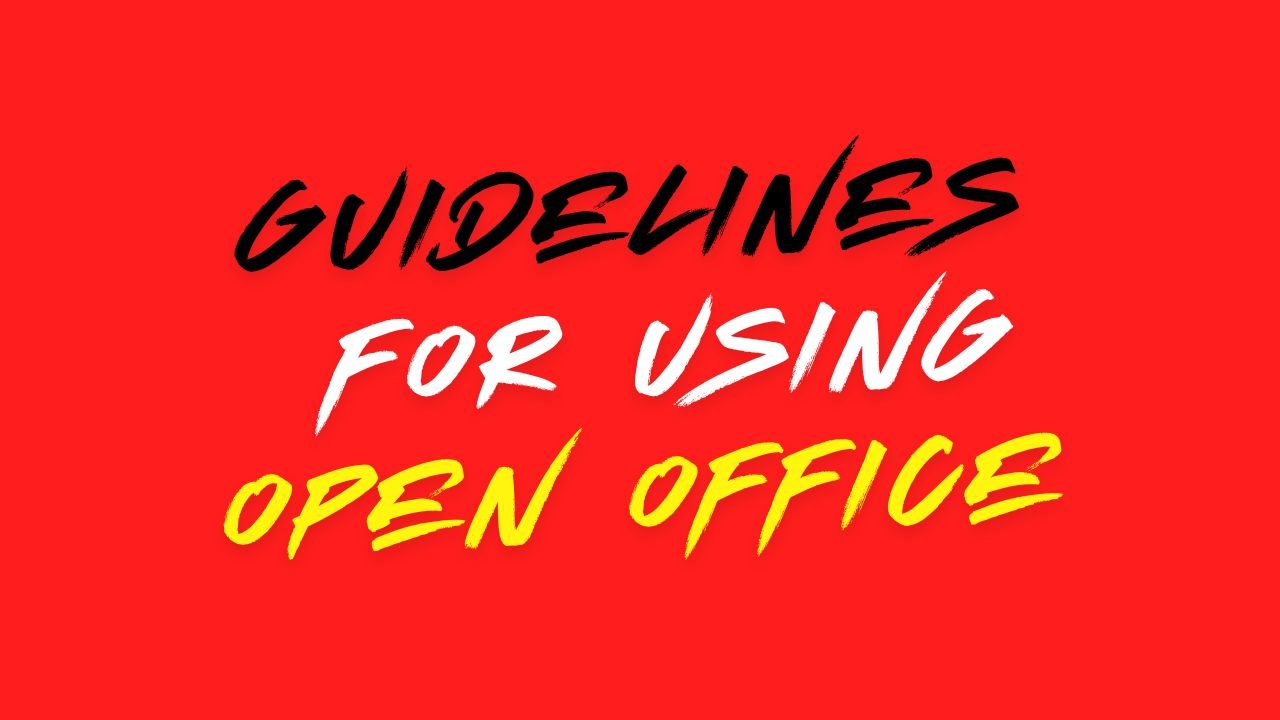Go to “Tools > Auto Correct > Option” and deselect the “Correct two initial capitals” checkbox.
To view ISM Fonts properly in the font combo box, go to “Tools>Options>View” and select “show preview of fonts” and “Show font history” checkbox.
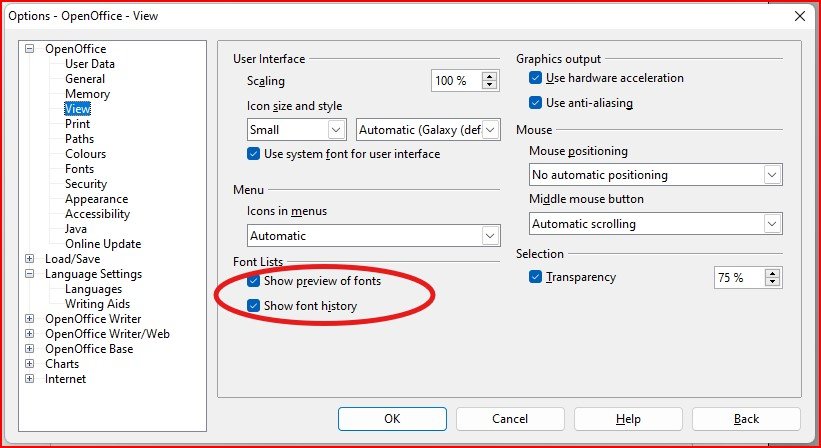
Go to “Tools>Options>Language Setting” select the “Enabled Asian Languages” and “Enabled complex text layout(CTL)” checkbox.
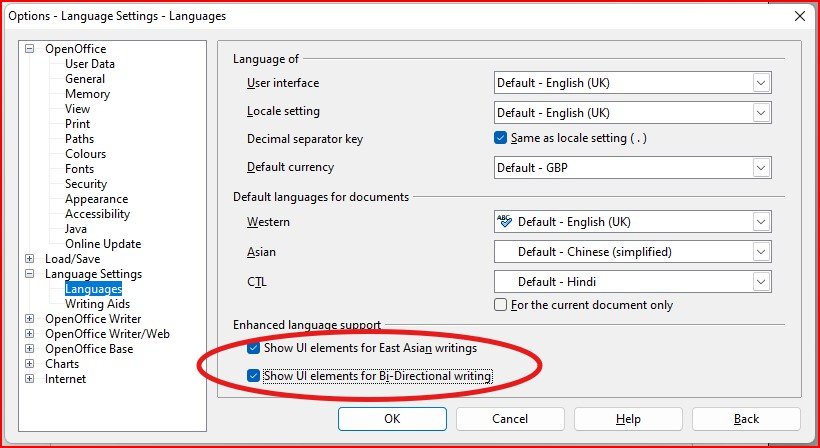
Go to “Tools>Options>OpenOffice.org writer>BasicFonts (western)” set ism fonts to all the combo boxes provided there as shown:
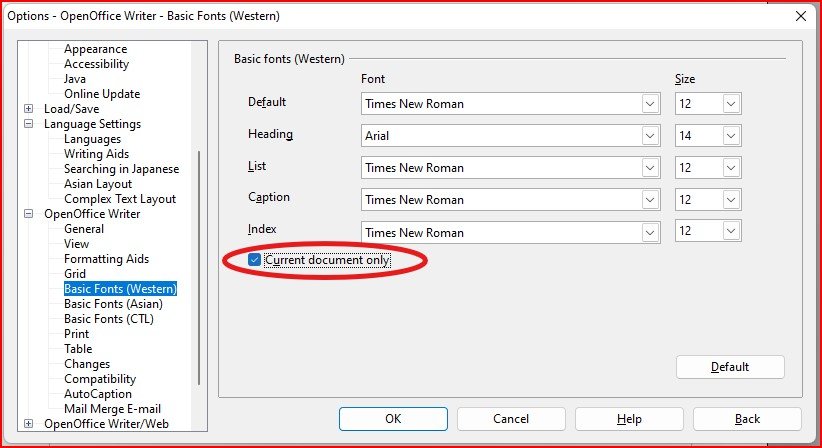
Go to “Tools>Options>OpenOffice.org writer>Basic Fonts (Asian)” set ism fonts to all the combo boxes provided there as shown:
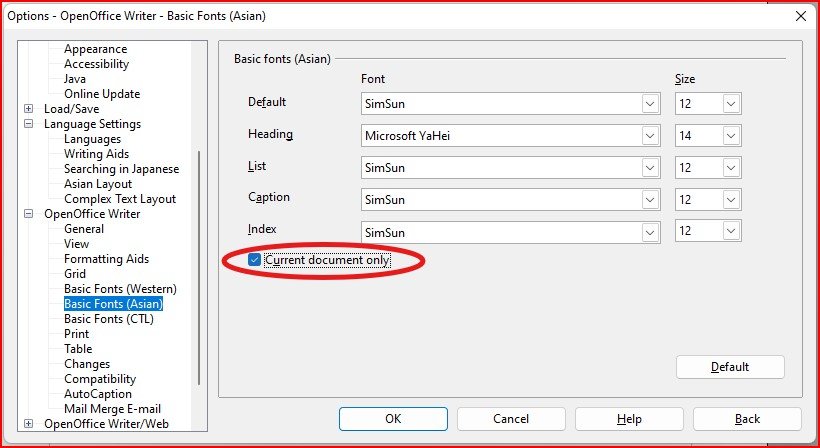
Go to “Tools>Options>OpenOffice.org writer>Basic Fonts(CTL)” set ism fonts to all the combo boxes provided there as shown:

Go to Format>Paragraph and select tab “Asian Typography” then unchecked “Apply list of forbidden characters to the beginning and end of lines” as shown below:
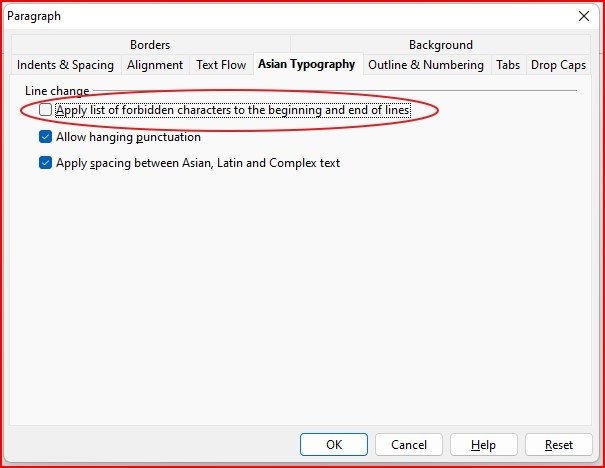
StarOffce 6.0, 5.2 and Open Office – Spreadsheet
Before beginning to type:
- Get the cursor in a cell by double clicking on the cell.
- Press Space Bar before beginning to type in the cell.
NOTE ▬ Install Indic support on Windows 2000 and Windows XP for viewing Indian language UNICODE data.