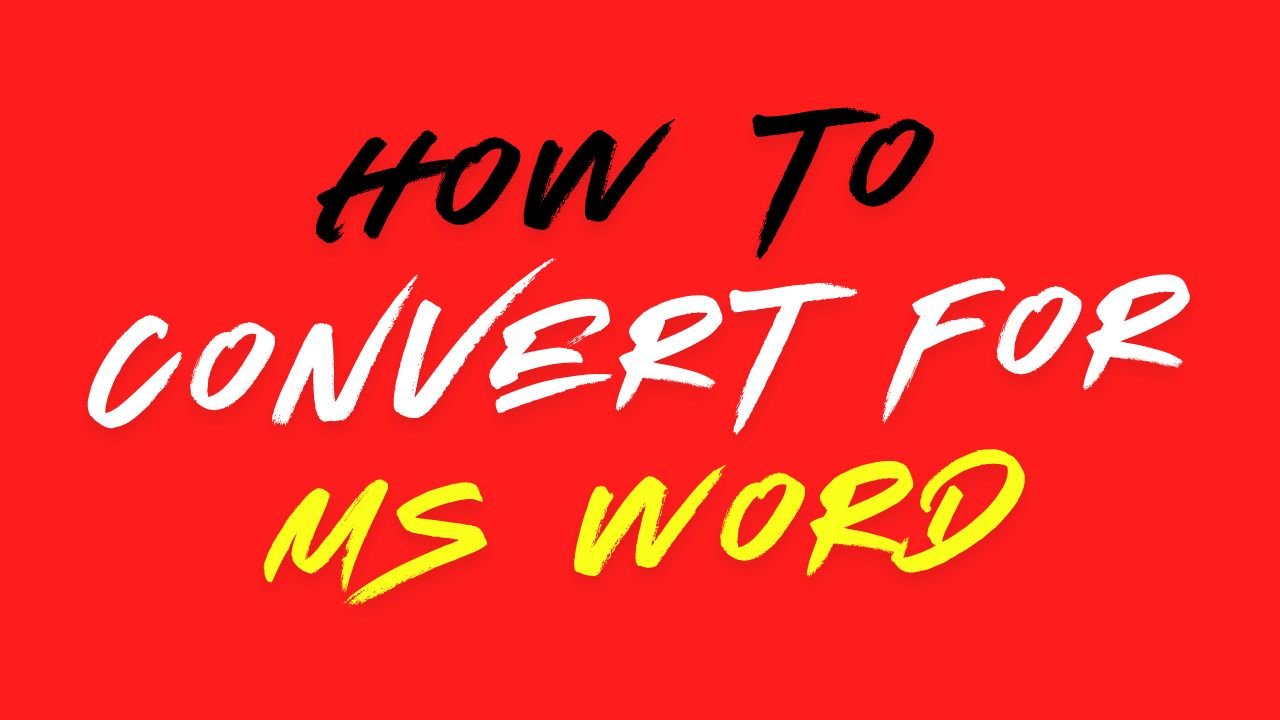If you find the below mentioned issues in Microsoft Office Word, then read this article carefully and make these settings, after that you can also use ISMV6 software in MS Word.

This message can appear if:
- The macro was deleted from the template.
- The template was not loaded or referenced in the Templates and Add-ins command.
- The macro was turned off by the macro security settings of your system.
If the macro security settings are not allowing the macro to run, you should confirm the origin of the macro to be sure that it can be trusted (contact the developer or the source for the macro). You can then temporarily enable all macros by using the following procedure.
Step 1 ▬ Click the File tab, click Options, click Trust Center, and then click Trust Center settings.

Step 2 ▬ Click Macro Settings.

Step 3 ▬ Under Macro Settings, click Enable all macros.

NOTE ▬ Be sure to change this option back to its original setting after you have run the macro.
If the macro is not accessible because the template is not loaded, click the File tab, click Options, and then click Add-Ins.
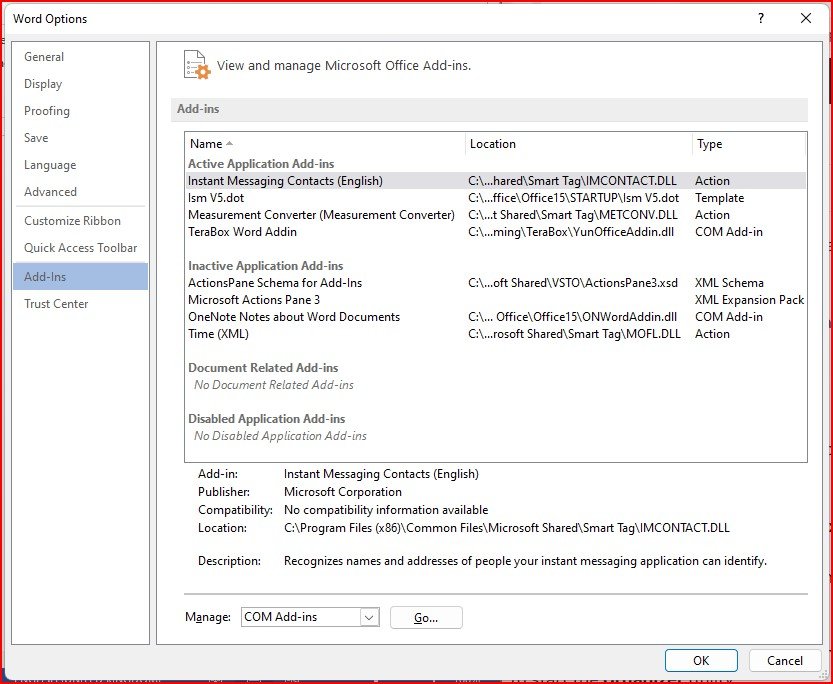
At the bottom of the Add-Ins pane, select Templates from the Manage drop down list and then click Go.

In the Templates and Add-ins dialog box, click either Attach or Add.

If the macro is not in the template, you may need to copy the macro from one template to another.
Click the Organizer button at the bottom of the Templates and Add-ins dialog box to start the Organizer utility.