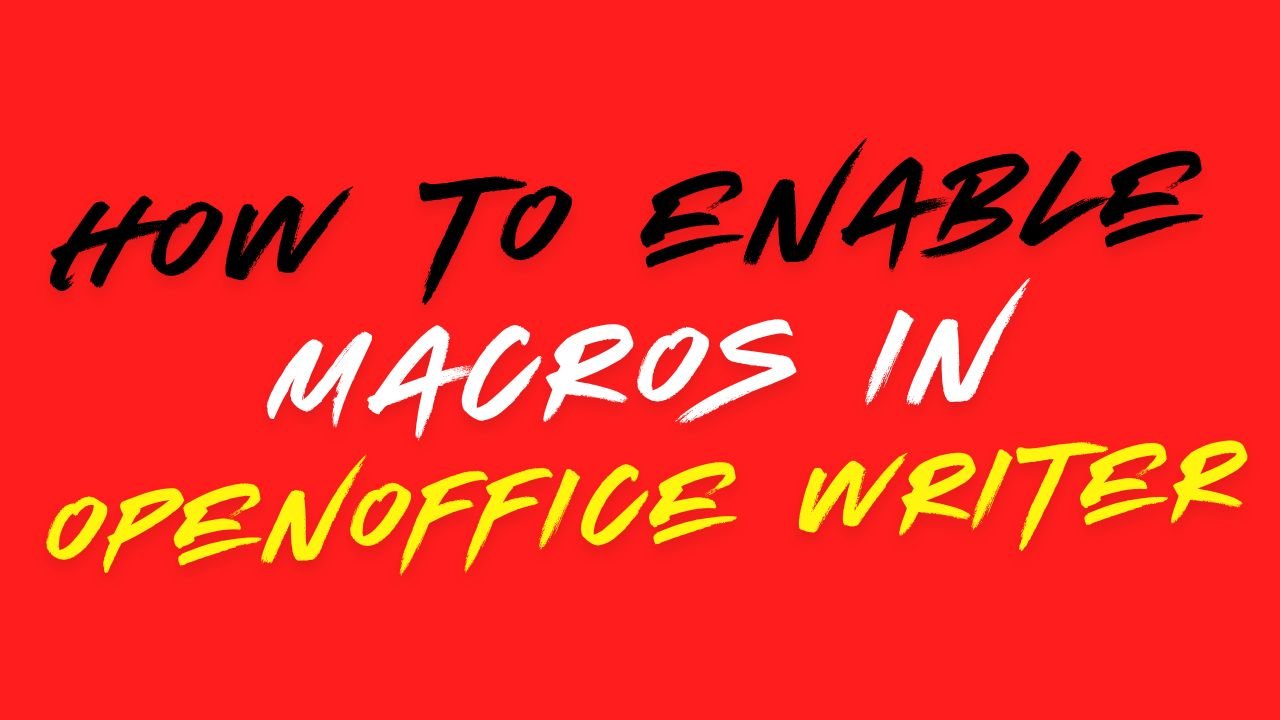After enabling all the settings of open office as mentioned in chapter Working with ISM V6, run OpenOfficeMacroPatch and restart the system.
NOTE ▬ while running OpenOfficeMacroPatch,no instance of OpenOffice writer must be running including the openoffice quickstarter in the system tray.
Introduction
This utility can be used to convert data between various formats as follows:
ISFOC Convert
- For data conversion between all ISFOC font types.
Custom Convert
- For data conversion from a third party format to ISFOC format.
More Convert
- For data conversion between the following formats:
- Tamil 99 or KGP font formats to ISFOC format.
- ISFOC format to Tamil 99 format.
- Old Bilingual Web to New Bilingual Web font format.
NOTE ▬ Conversion is done word by word. Thus a word with multiple font types is not a valid candidate for conversion.
Conversion of Tables:
In normal case the converter converts the text in paragraph as well as in tables. When you want to carry out conversion on a single table in the whole document place the cursor in that table and start the conversion. When you want to convert more than one table placed one after another in a document start selecting tables just before the first table you want to convert. All successive tables get selected. Then start the conversion. You cannot convert half of a table.
Conversion will not take place in following cases:
- English data in Bilingual/Bilingual Web to Monolingual/Monolingual Web.
- Text in fonts such as Arial, Times New Roman are skipped during conversion.
DO NOT MANIPULATE IN BETWEEN WHEN THE CONVERSION IS GOING ON. IF YOU WANT TO STOP THE CONVERSION CLICK THE ‘Exit’ BUTTON.
ISFOC Conversion
Open the document you want to convert.
In case you want to convert some specific text within the whole document select that text.
If you want to convert text in a table place the cursor in that table.
Select Convert from ISM menu. ISM Converter dialog box will appear.

it also support Unicode Conversion by selecting Unicode option

Select the font format into which you want to convert the text and click Convert.
A message box will appear asking you if you want to save the conversion to a new file. If you click Yes a SaveAs file dialog will appear allowing you to specify the path and name of file in which you want to save the converted data. If you click No the conversion will commence immediately.
DO NOT MODIFY DATA WHEN THE CONVERSION IS IN PROGRESS. To stop data conversion click on the Exit button.
NOTE ▬ Conversion is done word by word. Thus a word with multiple font types is not a valid candidate for conversion.
Custom Conversion
Open the document you want to convert.
In case you want to convert some specific text within the whole document select that text.
If you want to convert text in a table place the cursor in that table.
Select Convert from ISM menu. ISM Converter dialog box will appear. On this dialog box click on Convert button to access the Custom Conversion options as shown below:

Specify the third party format of existing data in Convert From.
Select the language in which the text exists from the Language list.
Select the ISFOC font format in which you want the text to be converted in the Convert To list.
Click on Convert to carry out the conversion. A message box will appear asking you if you want to save the conversion to a new file. If you click Yes a SaveAs file dialog box will appear allowing you to specify the path and name of file in which you want to save the conversion. If you click No the conversion will commence immediately.
DO NOT MODIFY DATA WHEN CONVERSION IS IN PROGRESS. To stop data conversion click on the Exit button.
NOTE ▬ Conversion is done word by word. Thus a word with multiple font types is not a valid candidate for conversion.
If you want to revert back to ISFOC conversion click on the ISFOC button.
More Convert
Open the document which you want to convert.
In case you want to convert some specific text within the whole document select that text.
If you want to convert text in a table place the cursor in that table.
Select Convert from ISM menu. ISM Converter dialog box will appear. On this dialog box click on More Convert button to access the options for conversion from old bilingual web to new bilingual web or from ISFOC to Tamil99/KGP as shown below:

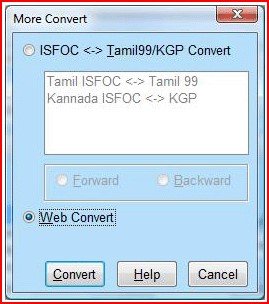
ISFOC <–> Tamil99/KGP Convert
Choose this radio button to convert from ISFOC format to Tamil 99/KGP formats and vice versa.
Choose the proper option from list box.If the conversion is for Tamil language select TAMIL ISFOC<-> Tamil 99. If the conversion is for Kannada language select Kannada ISFOC <-> KGP.
Choose Forward to convert from ISFOC to Tamil99/KGP formats.
Choose Backward to convert from Tamil99/KGP to ISFOC
Web Convert
Choose Web Convert to convert data in old Bilingual Web format to the new bilingual web format that comes with ISM V6.
Click on Convert to carry out the conversion. A message box will appear asking you if you want to save the conversion to a new file. If you click Yes a SaveAs file dialog box will appear allowing you to specify the path and name of file in which you want to save the conversion. If you click No the conversion will commence immediately.
DO NOT MODIFY DATA WHEN CONVERSION IS IN PROGRESS. To stop data conversion click on the Exit button.
NOTE ▬ Conversion is done word by word. Thus a word with multiple font types is not a valid candidate for conversion.
If you want to revert back to ISFOC conversion click on the Cancel button.