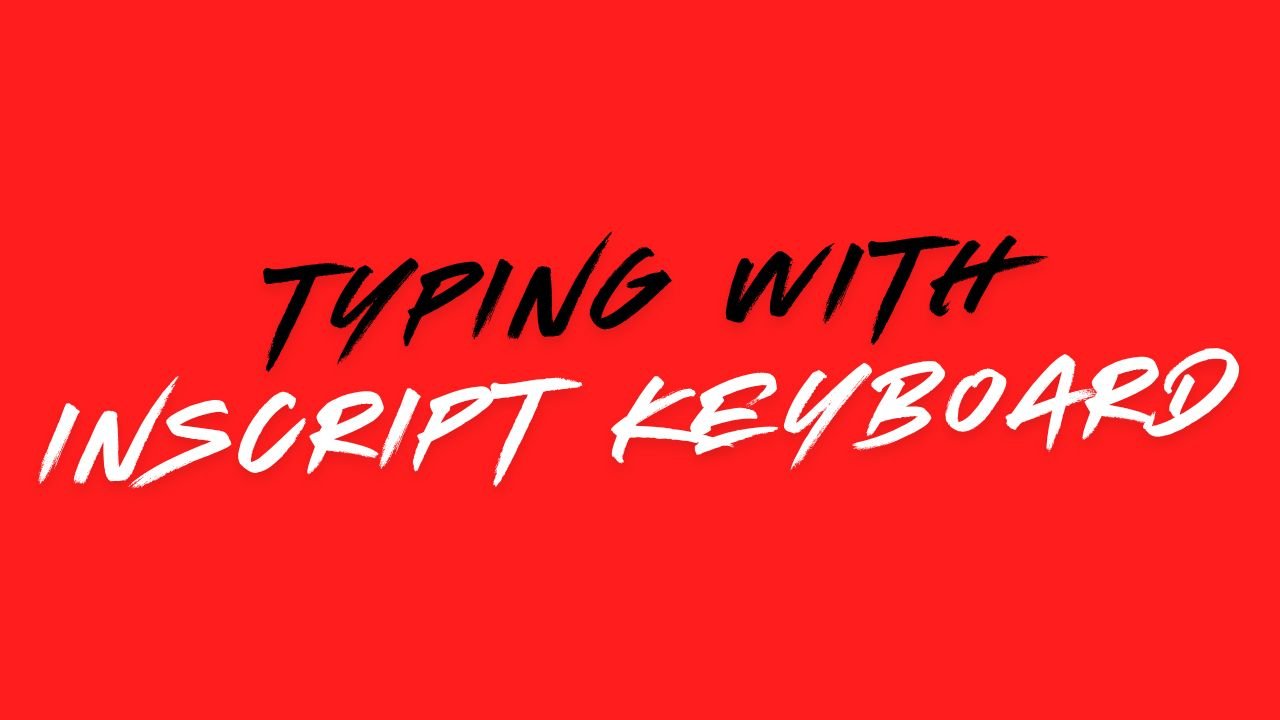The Inscript layout uses the standard QWERTY 101 keyboard. The mapping of the characters is such that it remains common for all the Indian languages (written left to right). This is because of the fact that the basic character set of the Indian languages is common.
Indian language characters can be divided into Consonants, Vowels, Nasals and Conjuncts. The Indian language alphabet table is divided into Vowels (Swar) and Consonants (Vyanjan). The vowels are divided into long and short vowels and the consonants are divided into vargs.
The INSCRIPT layout takes advantage of these facts and thus the organization is simple. In the Inscript keyboard layout, all the vowels are placed on the left side of the keyboard layout and the consonants, on the right side. The placement is such that the characters of one varg are split over two keys.
For typing a word we know how to break it up into a sequence of keystrokes. The splitting of the word into keystrokes is based on the phonetic spelling of the word. The sequence required for typing a word is same as the sequence in which the characters of the word are pronounced.
For example:
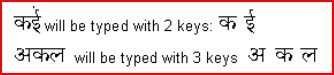
NOTE ▬ Some combination is not supported in Bilingual, Bilingual-Web font types . It’s only supported in monolingual, monolingual-web and ISO fonts because of some limitation in True Type fonts
Consonants
Following consonants are present in Devanagari. Each can be typed through a single keystroke on the Inscript Keyboard.

Vowels
The following vowels present in Devanagari have been represented in the Inscript Keyboard

Each of them, except अ, has an associated Matra:

Each Vowel is typed separately, even though it may look as if it is combination of another vowel with a Matra.
Example:

Matras
A Matra can attach to the top, bottom, left or right side of a consonant:

Matras have to be typed immediately after a Consonant. It cannot be typed after a Vowel.

NOTE ▬ The same ू Matra is used in both भूल and रूप. The software is responsible for attaching it correctly.

NOTE ▬ The ि Matra is also typed after a consonant according to its pronunciation. The software will display it properly before the consonant.
Anuswar
An Anuswar ं is used to denote a nasal sound.
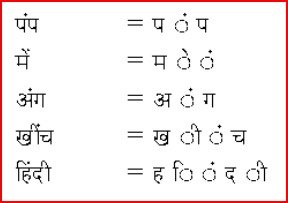
NOTE ▬ You have to place the Anuswar after the associated Matra. Otherwise the Matra will not attach properly

NOTE ▬ If a Matra is present, the Anuswar will always follow it according to the pronunciation order.

NOTE ▬ that this word is often written wrongly as

In Hindi this word is also written as बैंक.

Chandrabindu
Chandrabindu ँ is added to indicate nasalization of a vowel.

NOTE ▬ The Anuswar is often used instead of Chandrabindu in Hindi.
Visarg
Visarg ः can be used to indicate an aspiration sound

The Visarg is many times confused with an English colon sign “:”. The common mistake is to type a colon instead of a Visarg. The Visarg can be distinguished easily from a colon as it has a connecting line at the top.
NOTE ▬ Either an Anuswar, Chandrabindu or Visarg can be associated with a character at a time.
Halant
Halant ़् is typed to indicate a half character.

NOTE ▬ ि Matra is typed in the pronunciation order and gets displayed before the अद्भुत combination.

NOTE ▬ A halant can be attached only on a consonant, and not on a vowel. It will be shown separately if placed in the wrong position

Furthermore only a consonant can come after a Halant, otherwise there would be no combination:

Half Consonants
A Halant between two consonants disappears when the first consonant joins with the second one.

Conjuncts
The Halant can cause the adjoining consonants to assume a separate “conjunct” shape.

Some conjuncts can have a shape different from the constituent consonant*

Conjunct Kyes
Some of the conjuncts can be typed in a single keystroke. These keystrokes are equivalent to typing the constituent consonants with the Halant in between:
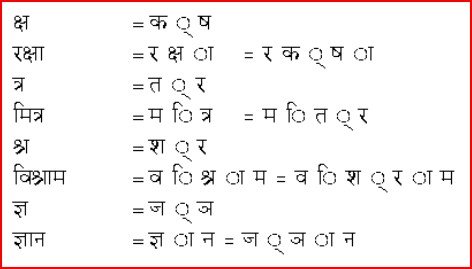
A half consonant can be present before a conjunct:

Rakar
When ् is followed by a र्, a Rakar ड्र gets formed. This ड्र is also available directly as a Conjunct key, for providing convenience to an occasional user.

NOTE ▬ Four consonants join in the above example to form a conjunct, this is the maximum for Devanagari.
The Rakar can have a single left-ward stroke along with many consonanats.

NOTE ▬ It can also by typed directly a पत्र
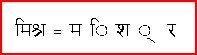
NOTE ▬ It can also be typed directly a मिश्र

For touch typing it may be easier to type Rakar without the Conjunct key, as two separate keystrokes.
Reph
When र is followed by a ् , a Reph gets formed. This Reph र्अ is also available directly as a Conjunct key. The Reph has to be typed before the consonant on which it is shown.
If the Reph र्अ is not followed by a consonant, it changes to its equivalent: र्

NOTE ▬ र्अ and ि are entered in the order of their pronunciation although they are displayed in a different order. Reph on a conjunct has to be typed in before the two or more consonants comprising it.

Nukta
A Nukta ् character can be attached to some consonants, to get a consonant which has a slightly modified sound.
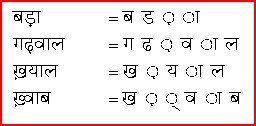
NOTE ▬ The Nukta is attached immediately after a consonant, even when Halant ् also has to be attached to it.

As shown in the examples, Nukta can only be shown on the following seven consonants:

Additional Consonants for Marathi

There is an additional Half Ra which is formed through an additional character र
as shown. It is always used in its half form -.

Note ▬ This word cannot be written as

Additional Characters Required for Sanskrit
There are some characters which are infrequently used in Sanskrit text. These are thus not directly provided on the keyboard, but are generated instead by attaching a
Nukta:
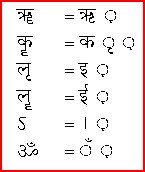
If you have Sanskrit as one of the languages installed on your computer then you will be able to read the above sequence of characters as Sanskrit conjuncts
Tutorial
Alternative Composition of Words Some special ways of typing are provided to achieve variations in display of a word. These special ways should be used only in exceptional cases, as they change the basic spelling of a word.
Invisible Consonant INV
Sometimes it becomes necessary to show characters like

These can be formed only by attaching them to a consonant. If we type these directly we will get for the previous examples:

An Invisible Consonant called INV is provided for forming these. For typing the INV character hold the Shift key down and press the Esc key. This feature is provided only with the Inscript keyboard overlay.
The INV consonant can be used in the following ways:
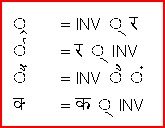
The INV character can be used for obtaining an alternative display form for some characters, by preventing the formation of conjuncts.

INV can be used for preventing the formation of a conjunct, so long as the conjunct is not followed by a ि Matra.

In the previous word the ि Matra is in the wrong position. This could be corrected by typing it differently:

Soft Halant (Or Halant-Nukta)
There is a more elegant way of preventing formation of conjuncts by adding a Nukta ् sign after the appropriate Halant sign. All the Matras would now attach properly.

Explicit Halant (Or Double Halant)
Apart from preventing formation of a conjunct, sometimes it may be desirable to show an explicit Halant, rather than the half form of a consonant. This can be achieved by just typing the Halant twice:

NOTE ▬ that the ि Matra is displayed after the Explicit Halant.
If you are using Malayalam, there are few characters which require special mentioning. These characters are Chillaksharangal (Chill Characters)
Malalyalam consists of 5 Chill characters which are formed by typing Consonant + Halant + Nukta.
The character sequence is as follows.
 = e + #v (Halant) + # (Nukta)
À = c + #v (Halant) + # (Nukta)
³ = \ + #v (Halant) + # (Nukta)
¬ = W + #v (Halant) + # (Nukta)
Ä = f + #v (Halant) + # (Nukta)