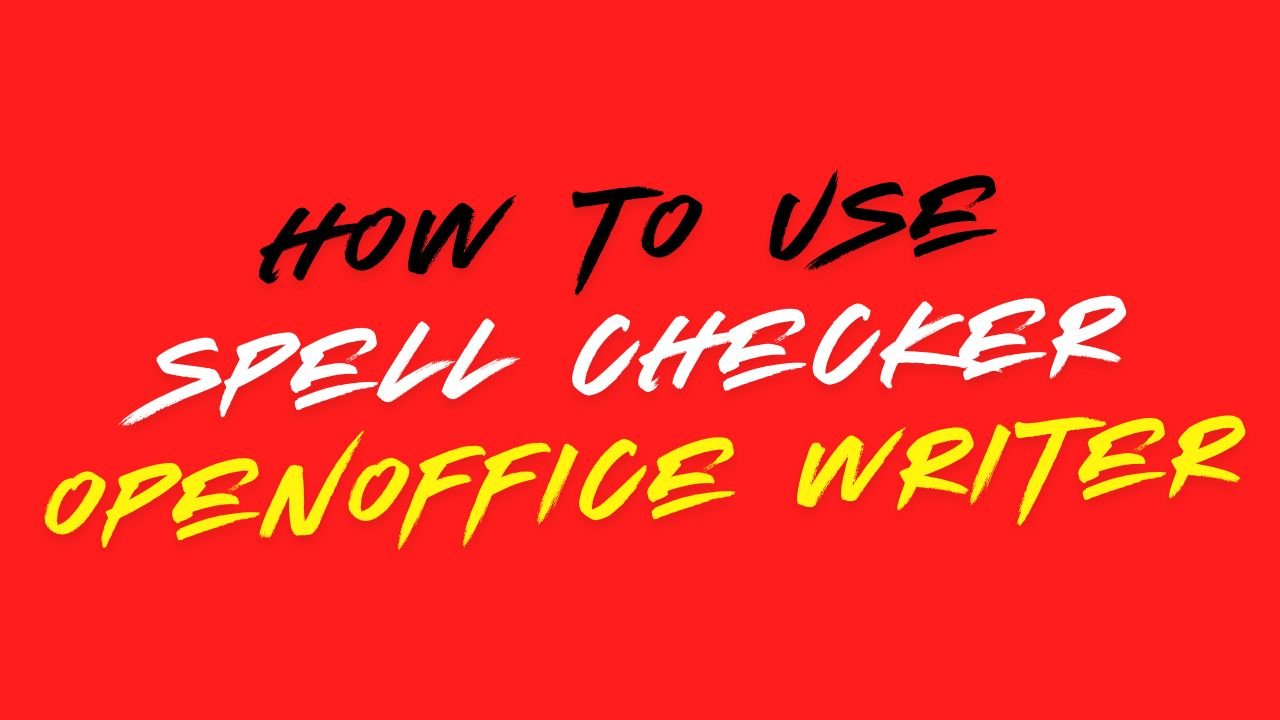This utility allows users to search documents created in Indian language for spelling errors. This Spell Checker utility points out possible errors that you can correct or choose to ignore.
Spell check can be done on the entire document or on a selected portion thereof.
ISM V6 supports word checking facility for the following languages:
- Gujarati
- Hindi
- Marathi
- Assamese
- Bengali
- Kannada
- Oriya
- Punjabi
- Telugu
- Tamil
NOTE ▬ This utility does not support spell check for English documents. The Spell Checker will skip English words in documents.
Using Spell Checker
Spell Checker points out possible spelling errors in documents as shown below. The utility also provides possible suggestions for correcting the error word in Spelling Suggestion. The user can either choose a suggestion to correct an error word or can use the Change To box to enter a different replacement word.

For Devanagari text the utility prompts users to specify the language in which the text is created, viz Hindi or Marathi. The utility calls the dictionary depending upon the language specified by the user.

Given below are descriptions of some features provided with the Spell Check utility.
Change ▬ Click on Change button to change only the error word pointed out by the utility
Change All ▬ Click on Change All button to change all occurances of the error word in the document.
Ignore ▬ Click on Ignore button to go on to the next error word, leaving the highlighted error word unchanged.
Ignore All ▬ Leaves all instances of the highlighted error unchanged throughout the document and continues to check the document. Spell Checker will ignore this word throughout the rest of the document for that particular session of MS Word.
Add To Personal Dictionary ▬ Click on this button to add highlighted error word to the Custom Dictionary. Subsequent occurrences of the added word will not be treated as an error word.
NOTE ▬ You can also perform spell check on part of a document by selecting the required portion and then clicking on Spell Check in the ISM menu.