This utility can be used to transliterate the document from any script and font type to any other.
How to Transliterate
Step 1 ▬
Open the document you want to transliterate. click on Transliterate in the ISM menu as shown below:
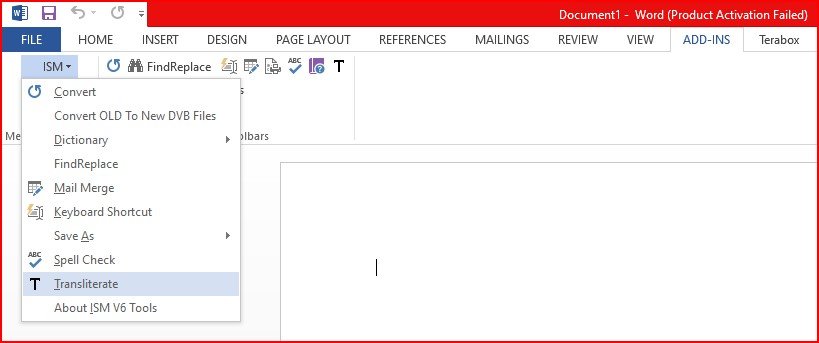
The Transliterate tool can also be accessed using the tool bar as shown below:

The transliterate dialog will be displayed as shown in the screenshot for Step 2:
Step 2 ▬
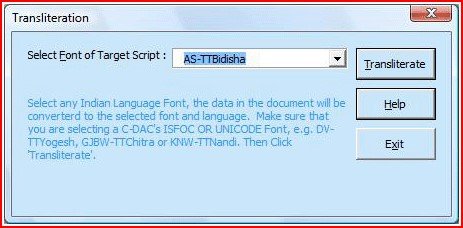
it also transliterate data in Unicode Scripts..
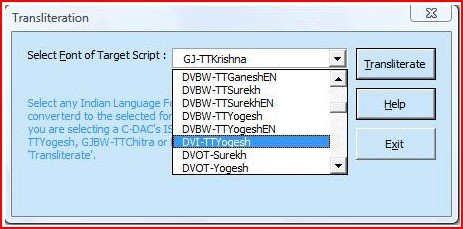
In the Select Font of Target Script select the script and font type you want
to transliterate to and click on Transliterate.
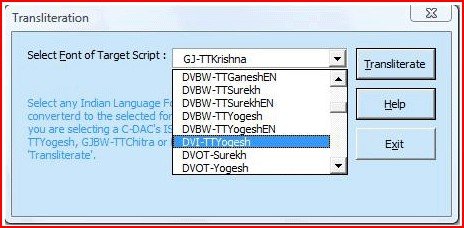
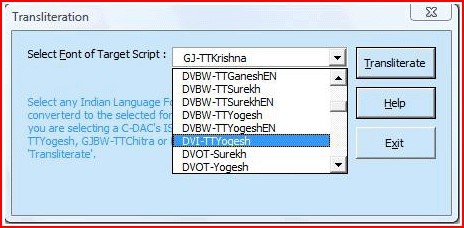
Step 3 ▬
On completion of Transliteration, the following message box is displayed:
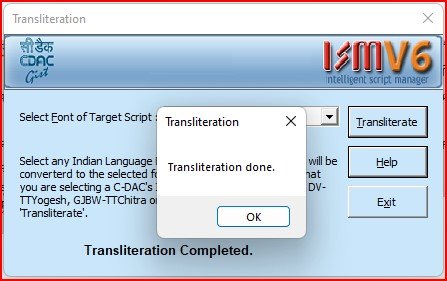
The entire document will get translated by default .You can also can transliterate part of a document by selecting a required portion.

